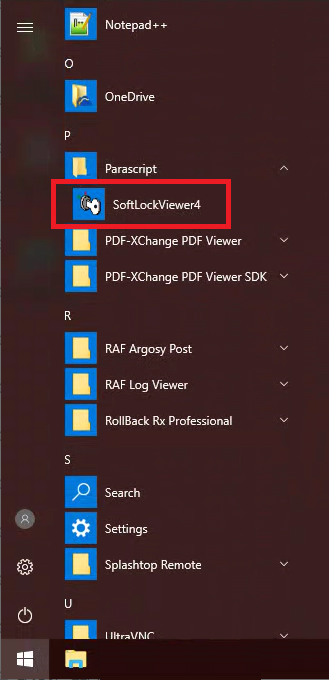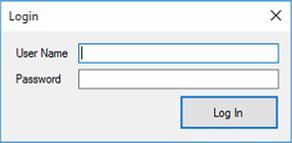Many machines require "clicks" in order to successfully process mail. Click quantities can be verified through SupplyManager in the Console or directly from the SoftLock program.
SoftLockViewer
- Navigate to SoftLockViewer on the machine for which the click quantity must be determined
| 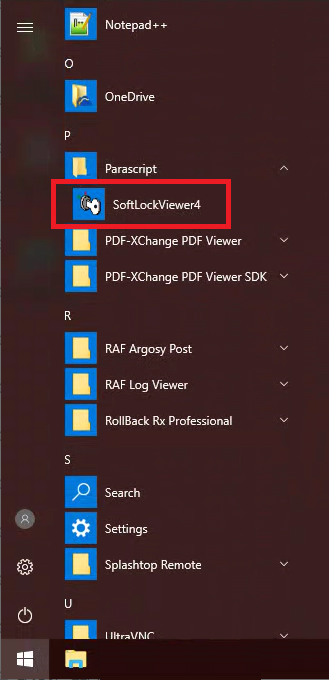 |
- Locate the Authorized License Quotas section
|  |
- Reference the Finalized Zip11 answer & Finalized Zip5 answer lines (circled in red within the picture to the right)
- Finalized Zip11 answer reports information regarding 11-digit clicks
- Finalized Zip5 answer reports information regarding 5-digit clicks
- For each click type, the remaining click quantity is cited in the "Remaining" counter (circled in blue within the picture to the right)
|  |
SupplyManager
This method is only available if a SupplyManager account has previously been created. If an account has not been created, contact EII Support to obtain the necessary credentials.
- Open the EII Console by clicking the "EII Console" icon
|  |
- Navigate to SupplyManager by clicking the SupplyManager link in the left tool bar
|  |
- Enter the applicable credentials in the window that appears
| 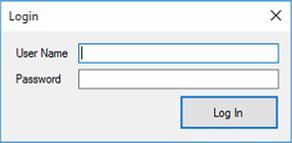 |
- Once credentials have been verified, the page will load with all supplies that may be ordered
|  |
- In the top left corner, locate the Current Customer Clickssection
- The click quantities are shown in this location
|  |
If the click quantity is too low and more clicks must be added to the machine, follow the instructions in this article to order clicks using SupplyManager or contact EII Support to request a click transfer. If more information is needed before placing an order, the following articles may provide additional insight:
Applications, Pricing, and Specifications of EII Labels & Tray Tags
Options available for ordering Parascript clicks