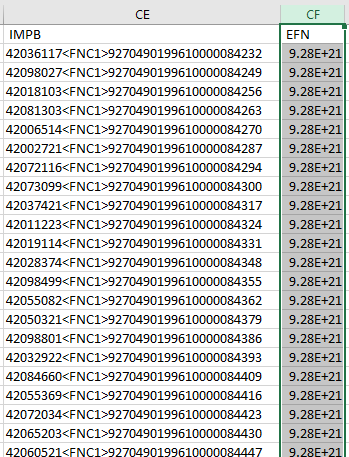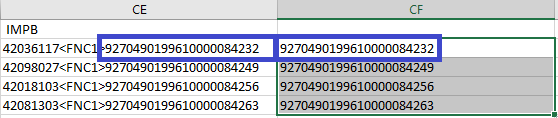Truncation of Tracking Number from Export
Print
Modified on: Tue, May 12, 2020 at 10:04 AM
The following steps must be followed to isolate the tracking number within the manifest export.
| Select the column to the right of the column that must be changed | 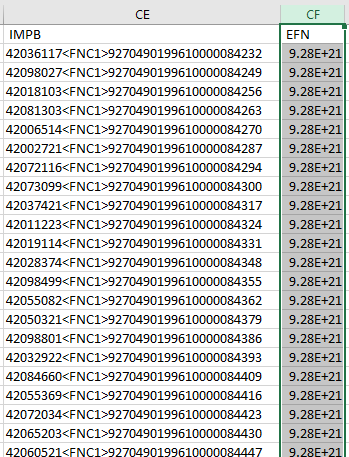 |
Under the Home tab, select Insert
|  |
Select the second cell in the new column- The first cell will not be utilized because it is reserved for the heading and contains no vital information
|  |
A formula will be inserted into the cell using the following format:- =RIGHT(CE2, 22)
- RIGHT references the direction from which the formula will gather information
- CE2 is the cell from which the information will be extracted, as shown in the previous figure
- 22 reflects the number of digits that must be extracted
|
|
The value will be determined by "counting" the designated number of digits from the direction specified- For example, the formula for the example shown in the previous figure can be found by determining that the value can be found by moving from the RIGHT in cell CE2 until 22 digits have been acquired
|
|
| Press Enter |
|
| The specified information will appear in the cell |  |
| Select the cell into which the formula was entered |
|
| Hover over the bottom right corner of the cell until a black cross appears |  |
| Left-click in the corner and drag the box to the bottom of the column |  |
| Release the mouse button |
|
The formula will execute in the appropriate manner for the remaining cells in the original column- The specified information will appear in the new column
| 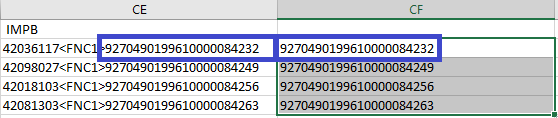 |
Transferring Numbers to Separate Location
If the information will be copied elsewhere, it must be pasted in a specific manner
|
|
Select the information that will be copied
|
|
Copy the information in the normal manner- Press Ctrl+C
- Right-click and select Copy
- Select Copy from the toolbar
|
|
Select the location to which the information will be copied
|
|
Right-click and hover over the paste options- Select Value to maintain the selection
- If pasted in the normal manner, it will merely list a reference to the original location
|
|
Did you find it helpful?
Yes
No
Send feedback Sorry we couldn't be helpful. Help us improve this article with your feedback.