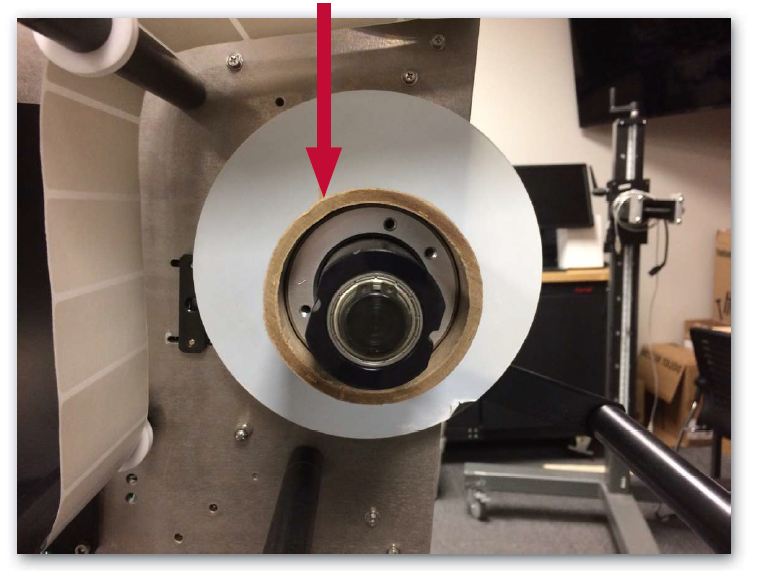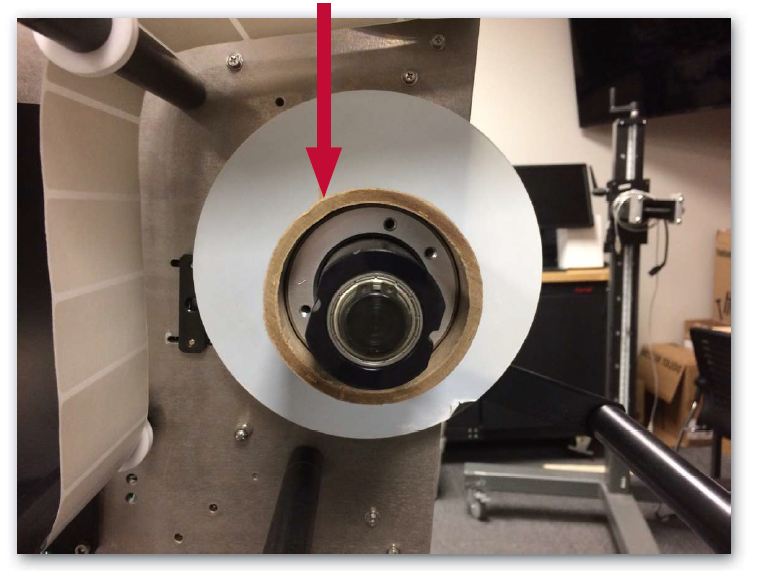Each time an EZ-Flats Premium machine runs out of labels, follow these steps to replace them.
Getting Started
- Move the empty label core from the upper mandrel to the lower mandrel.
| 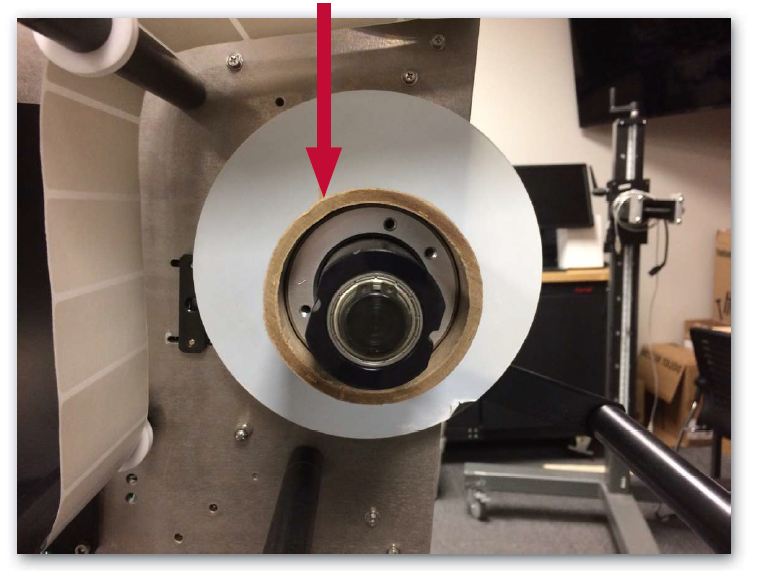 |
- Push a new roll of labels onto the unwind mandrel.
- When loading the labels, make sure they are oriented so the labels circle counterclockwise around the upper mandrel.
- Make sure the roll of labels is pushed against the inner unwind disk
|
- Remove all labels from the first 5 feet of the label liner before weaving it through the machine.
- This is roughly equivalent to the amount of liner required to reach the ground.
|
- Keep one of the labels and place it to the side.
- This label will be used to secure the end of the label liner to the empty label core on the lower mandrel.
|
- Open the access cover, the print head, and the pinch gate.
- If the model uses a Sato S84EX printer, open the gap sensor as well.
|
Route the Labels
- Loop the liner behind the first roller (1), in front of the second roller (2), and behind the third roller (3).
|
 |
- When routing the label liner through the printer, slide the paper in through the side, not the back.
|
- Make sure to center the label liner with the tamp pad, then close the print head to maintain alignment.
| |
Note: Do not cover the air assist tube with the labels. |
- Route the label liner through the remaining idler rollers (4-6) and the take-up arm.
- The liner will go under the first idler, around the take-up arm, and under the second idler.
|
Wrapping Up
- Line up the edge of the label liner with the inner rewind disk and secure the end of the liner to the empty label core using the label saved in Getting Started.
|  |
- Line up the rewind disk with the edge of the label core unless doing so would wrinkle the label liner.
- If the liner would become wrinkled, align the rewind disk with the edge of the label liner.
|  |
- Close the gap sensor, print head, and pinch gate.
|
- Lower the printer access door and make sure the outer unwind and outer rewind disks have been placed back on the machine.
|
- Once the printer/applicator has been powered back on, push down on the take-up roller to remove any slack.
|